step by step instructions
STEP BY STEP INSTRUCTIONS
BEFORE PURCHASE EXPERT ADVISOR
When you begin to purchase process for our Expert Advisor, three kinds of data will be asked for you to fill in the form. In order to create your unique password for your Expert Advisor.
So please follow each step carefully to ensure an easy installation.
Download the Getinfo.Ex4 file.
This file will provide you the correct account information required before purchase Expert Advisor.
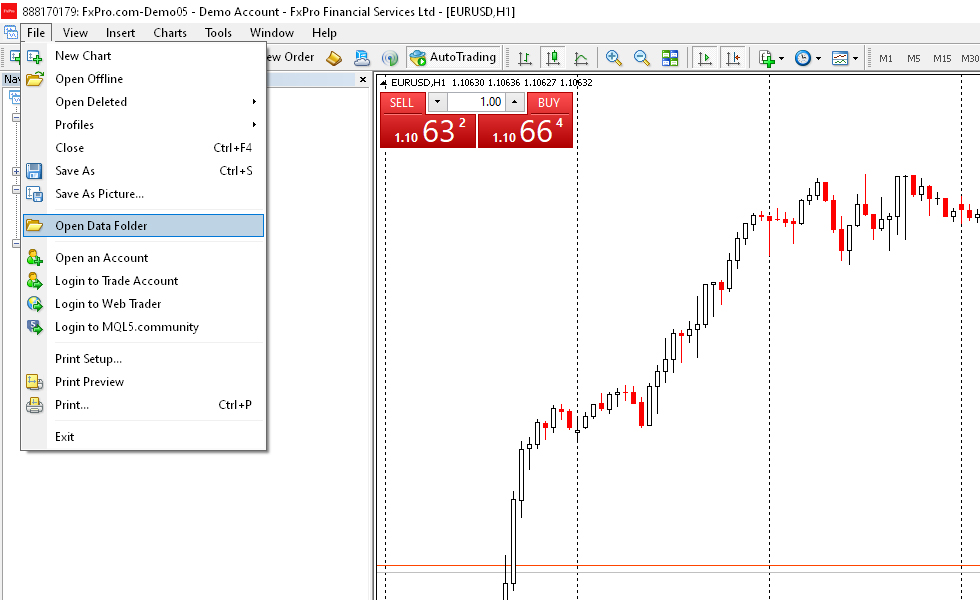
STEP 1
Open your MT4 Platform Go to File > Open Data Folder.
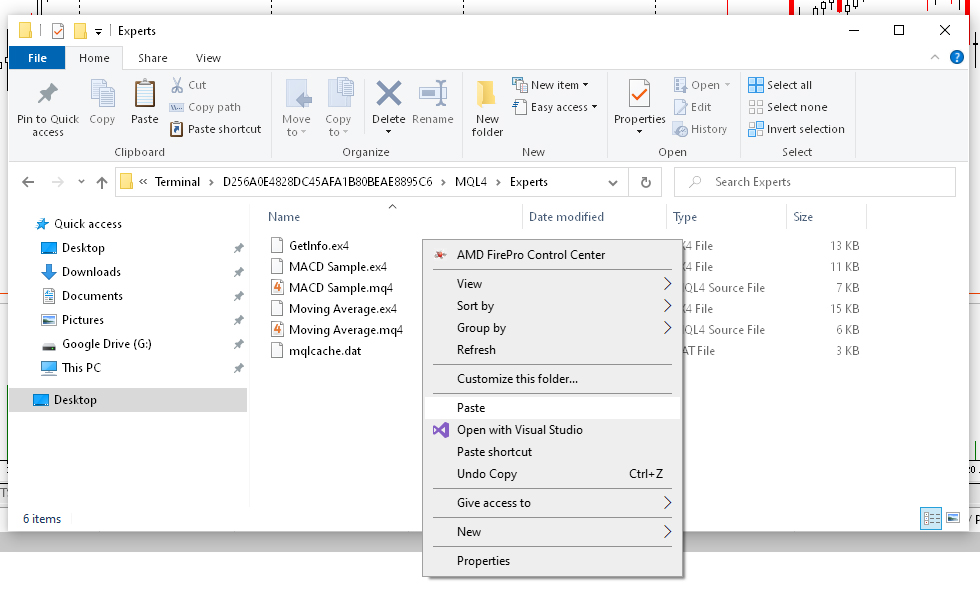
STEP 2
Once you open your Data Folder in your File Explorer go to MQL4 > Experts folder. And paste your Getinfo.Ex4 file in that folder. And then Go back to the MT4 Platform.
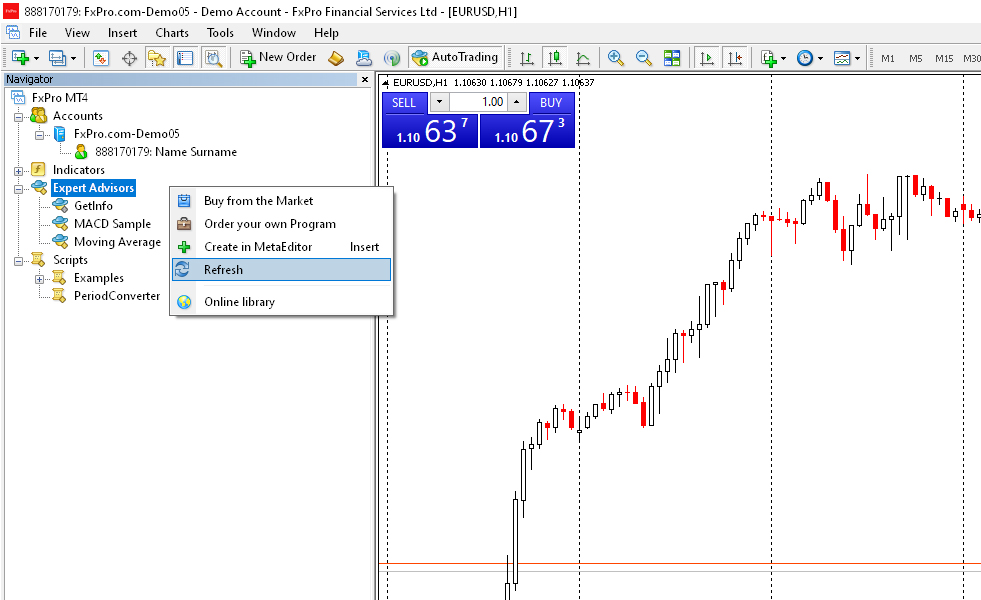
STEP 3
In the Navigator window right-click on the Expert Advisor section. And then click refresh. After that, you will see your Getinfo expert in the list.
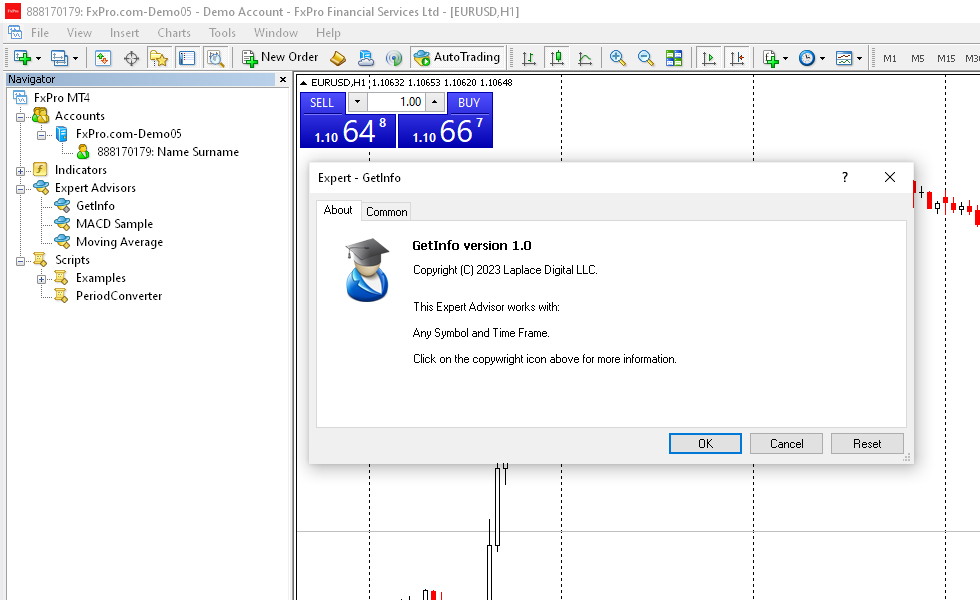
STEP 4
Now just drag and drop Getinfo Expert Advisor in any chart. And then click OK.
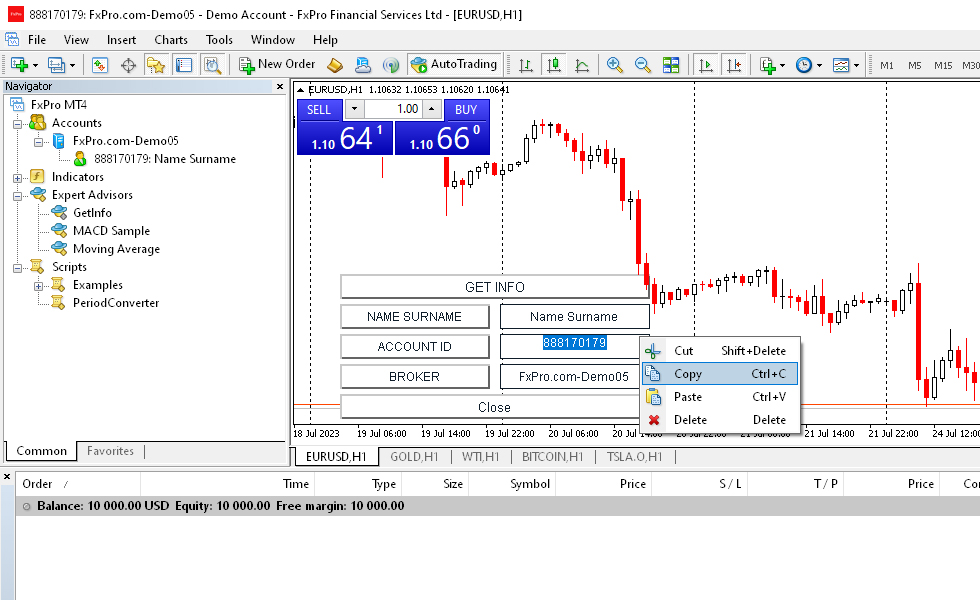
STEP 5
Now you can copy each input separately that you need at step 6. After complete this step.
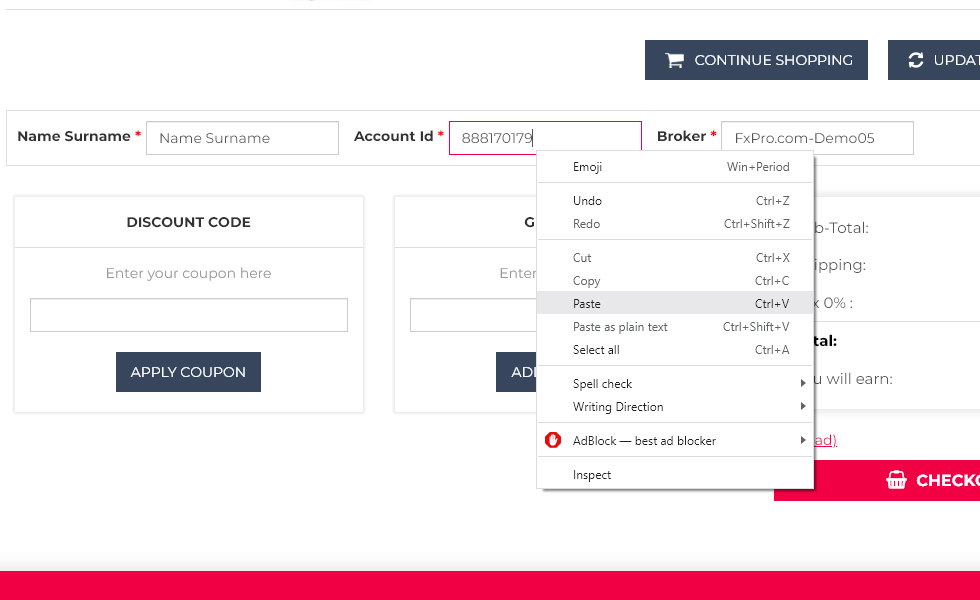
STEP 6
Paste each 3 of the data in the sections reserved for them in the Cart window of our website. And that is it. Now you can purchase your Expert Advisor.
STEP BY STEP INSTRUCTIONS
AFTER PURCHASE EXPERT ADVISOR
Please follow each step carefully to ensure an easy installation.
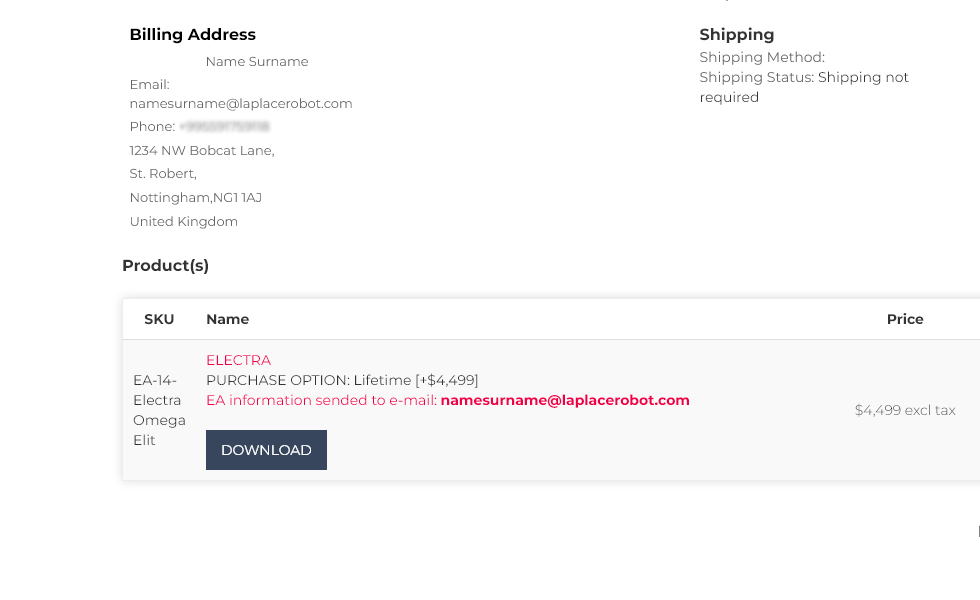
STEP 1
After purchasing, you will see this purchase summary screen. Now you can download your expert advisor file to your computer.
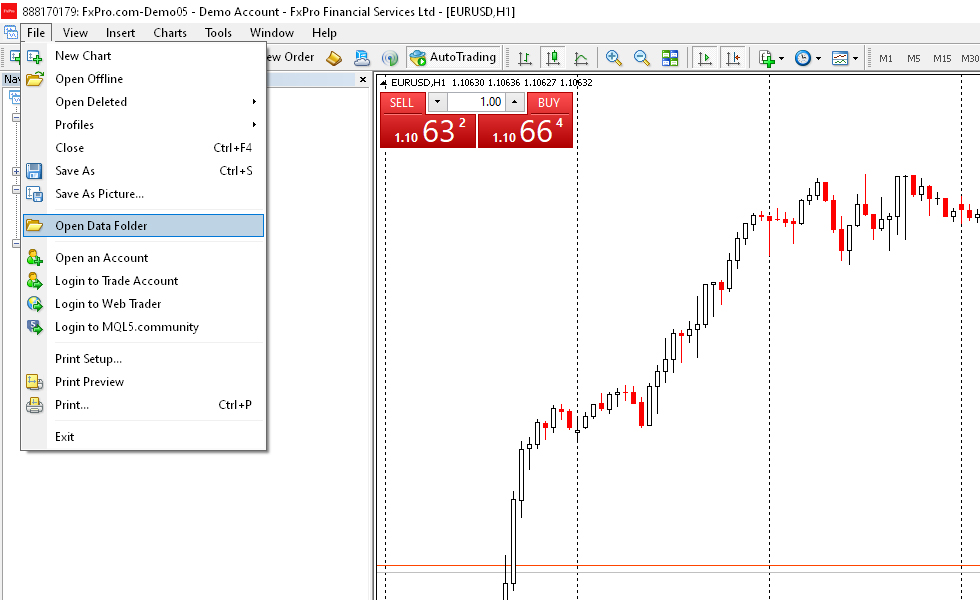
STEP 2
Open your MT4 Platform Go to File > Open Data Folder.
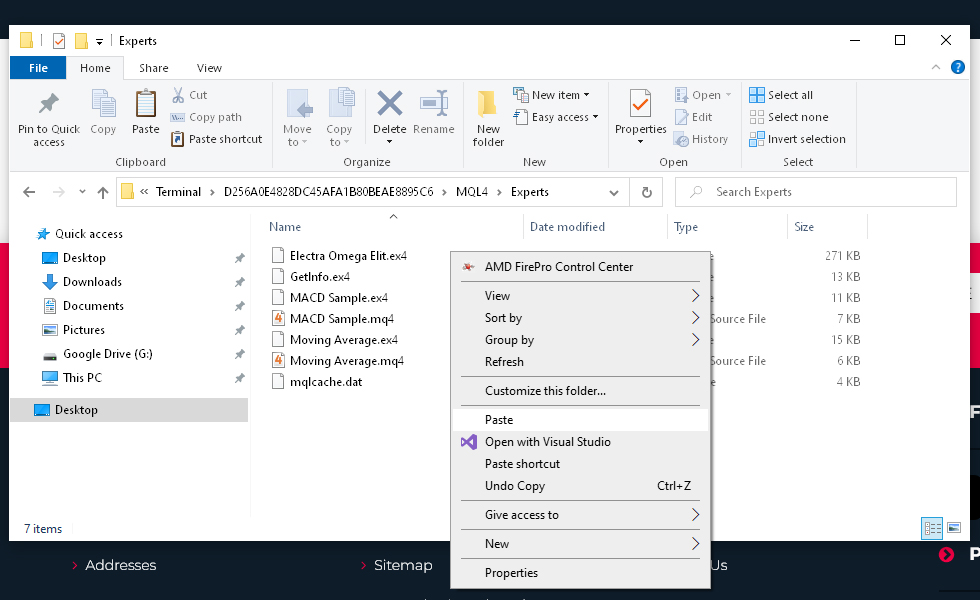
STEP 3
Once you open your Data Folder in your File Explorer go to MQL4 > Experts folder. And paste your Expert Advisor file in that folder. And then Go back to the MT4 Platform.
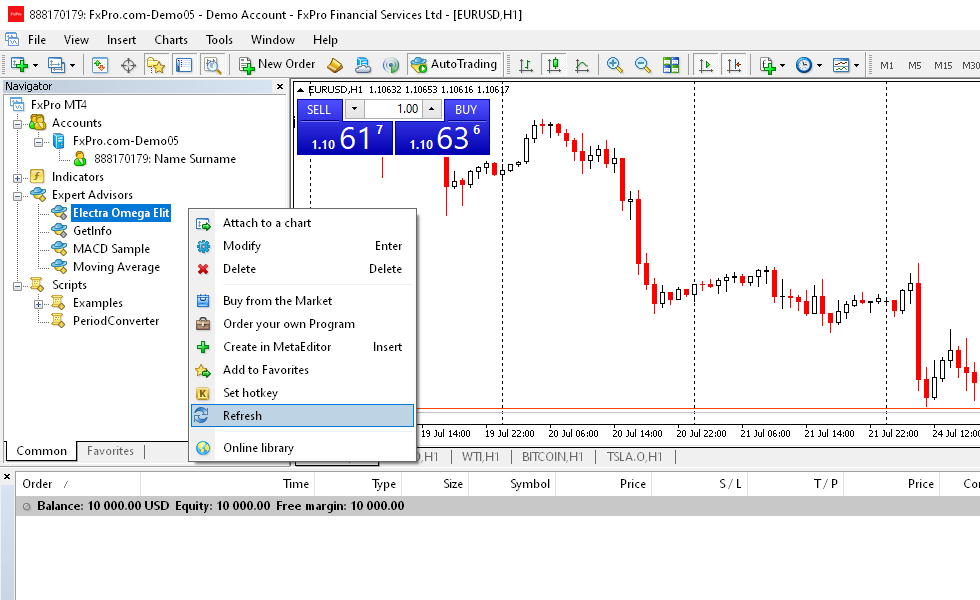
STEP 4
In the Navigator window right-click on the Expert Advisor section. And then click refresh. After that, you will see your Expert Advisor file in the list.
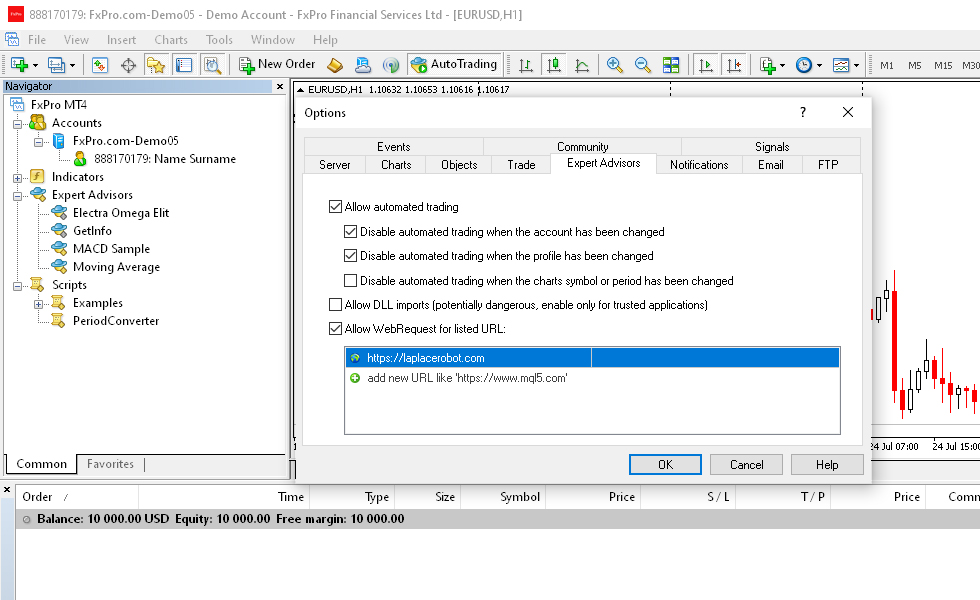
STEP 5
Open your MT4 Platform Go to Tools > Options > Expert Advisor Tab. There you will see Allow WebRequest for listed URL option should be with a tickand "https://laplacerobot.com" should be added to list.
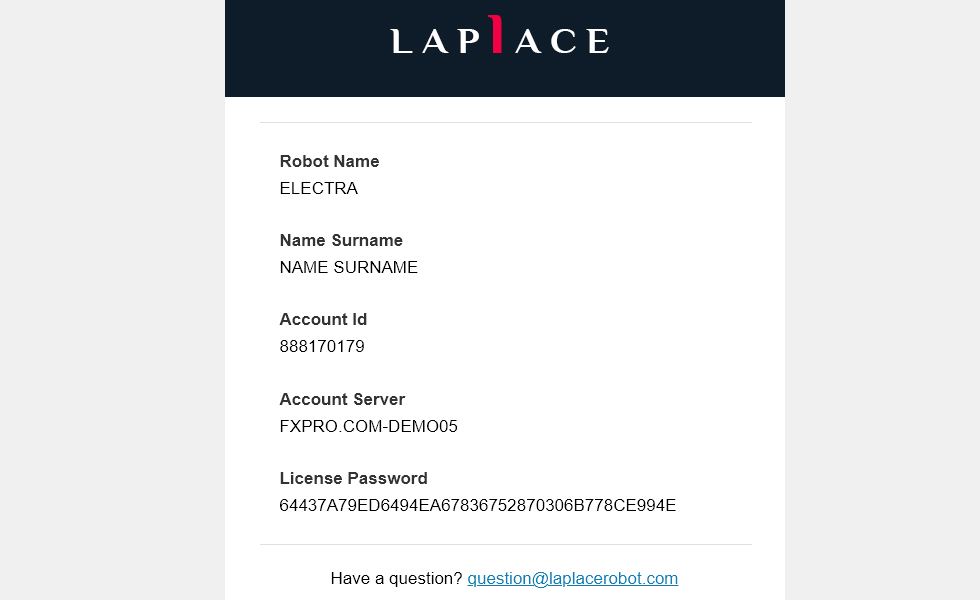
STEP 6
While you are doing all this, Laplacerobot will have sent you an invoice and a password email. You can now copy your password from here to use in the next step.
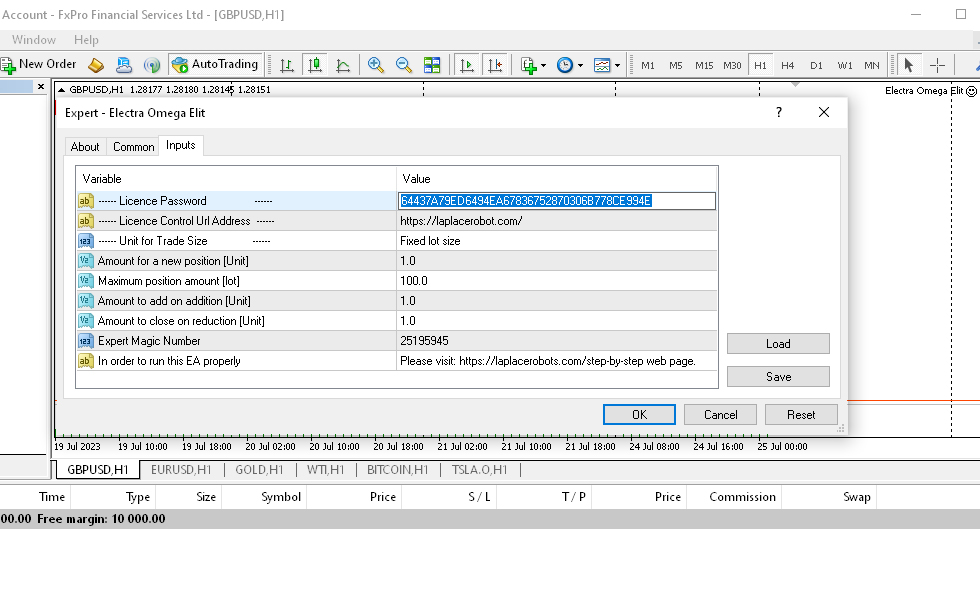
STEP 7
Now drag and drop your expert advisor to the correct pair and time frame. Paste your password in the Input tab. Decide on your lot size or risk percentage.
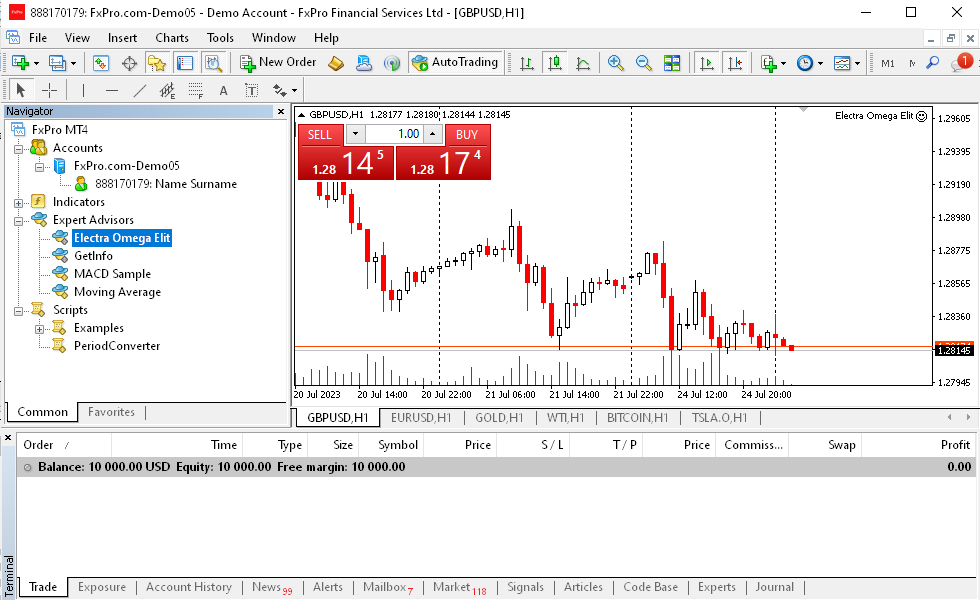
STEP 8
If you see a similey face in the upper right corner of the chart, you have succeeded. If not, you should make sure that the Auto Trading option is active.
STEP BY STEP INSTRUCTIONS
BEFORE DOWNLOAD BACKTEST DEMO
When you begin to Backtest Demo process for our Expert Advisor, three kinds of data will be asked for you to fill in the email. In order to create your unique test password for your Expert Advisor.
So please follow each step carefully to ensure an easy installation.
Download the Getinfo.Ex4 file to start.
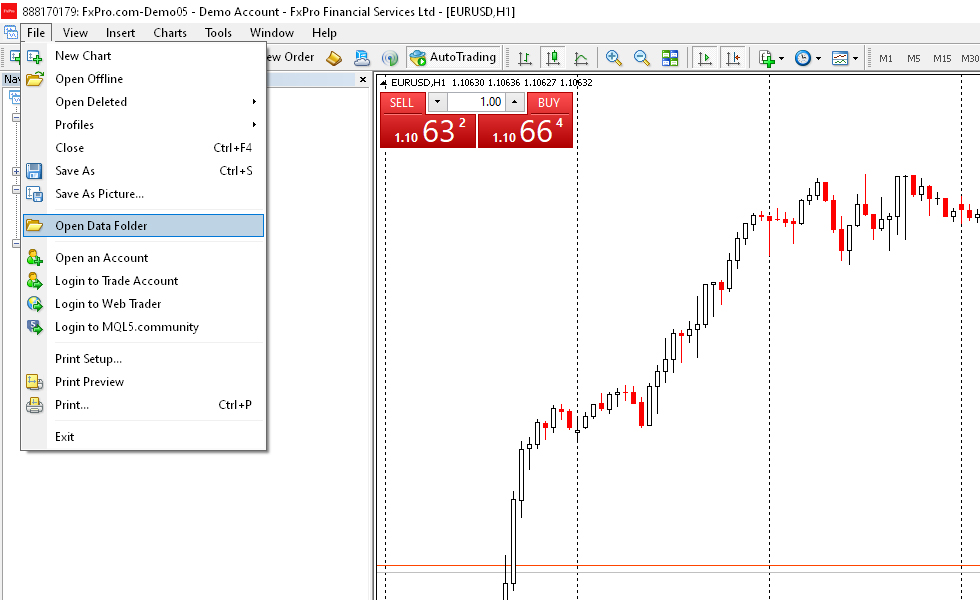
STEP 1
Open your MT4 Platform Go to File > Open Data Folder.
Once you open your Data Folder in your File Explorer go to MQL4 > Experts folder. And paste your Getinfo.Ex4 file in that folder. And then Go back to the MT4 Platform.
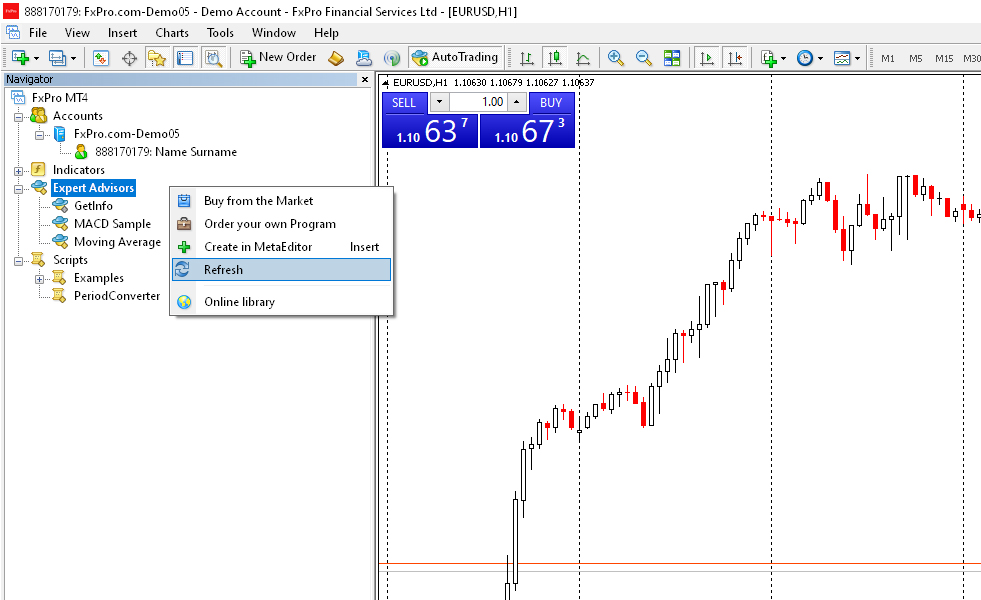
STEP 2
In the Navigator window right-click on the Expert Advisor section. And then click refresh. After that, you will see your Get info expert in the list.
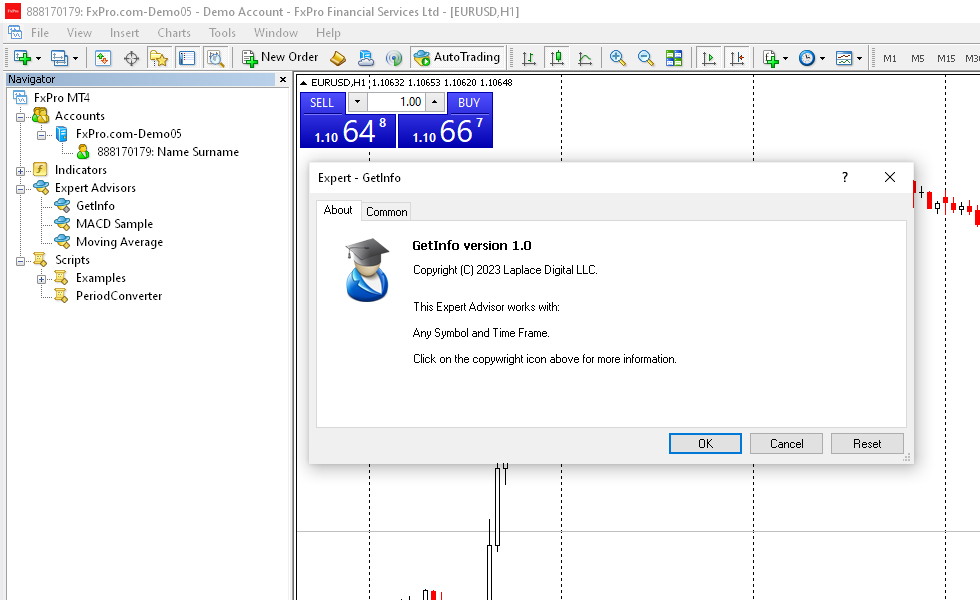
STEP 3
Now just drag and drop Getinfo Expert Advisor in any chart. And then click OK.
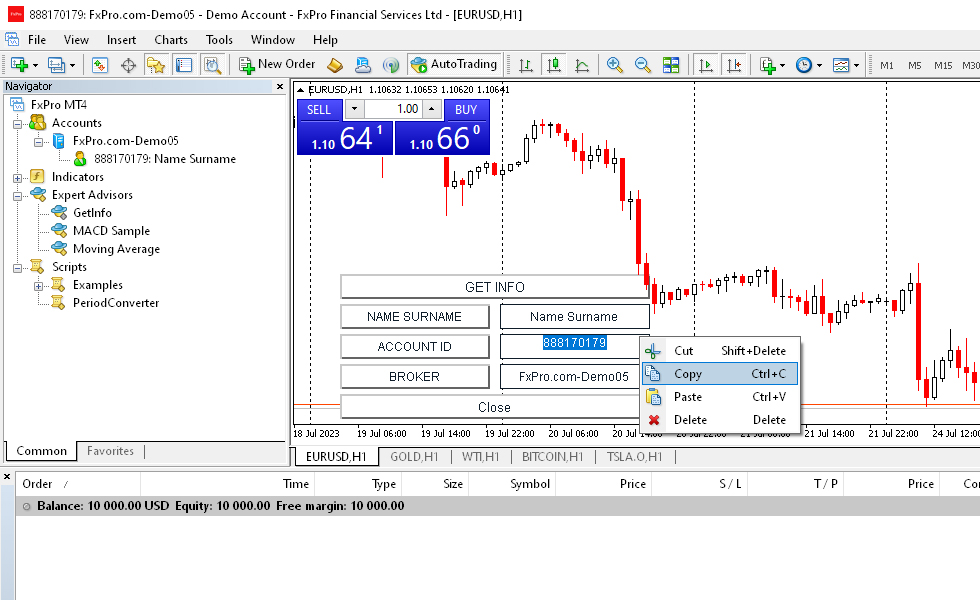
STEP 4
Now you can copy each input separately that you need at step 6. After complete this step, please do not forget to remove Expert Advisor from the chart.
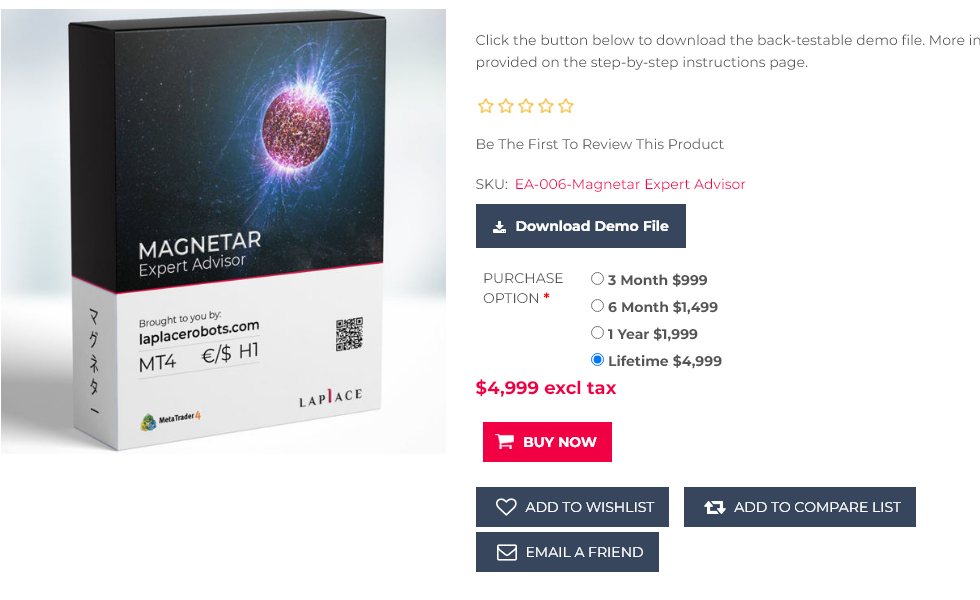
STEP 5
Now click on the download demo file button on the page of the expert advisor you want to download on the website.
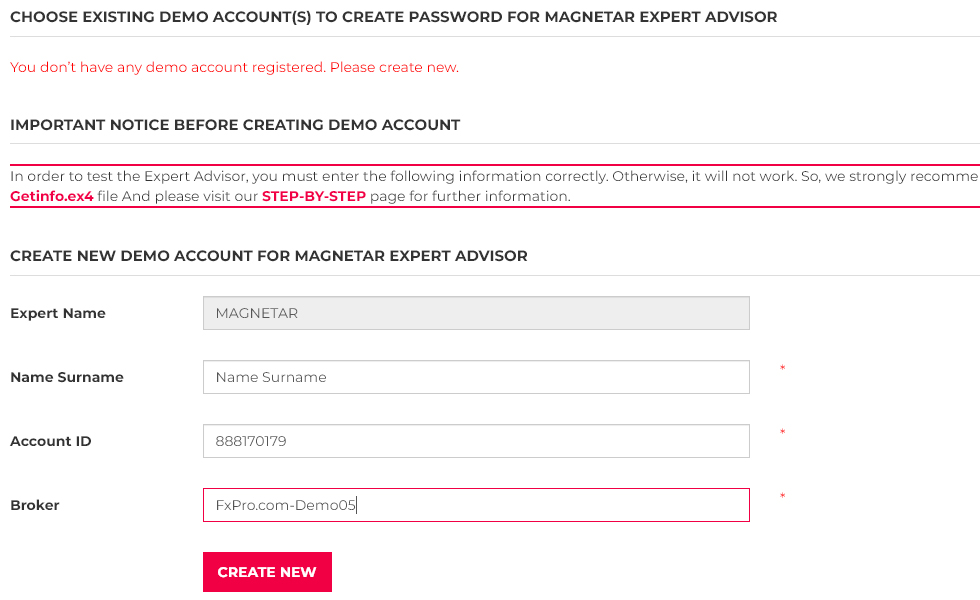
STEP 6
Paste each 3 of the data in the sections reserved for them in the table. Now you can click the create new button.
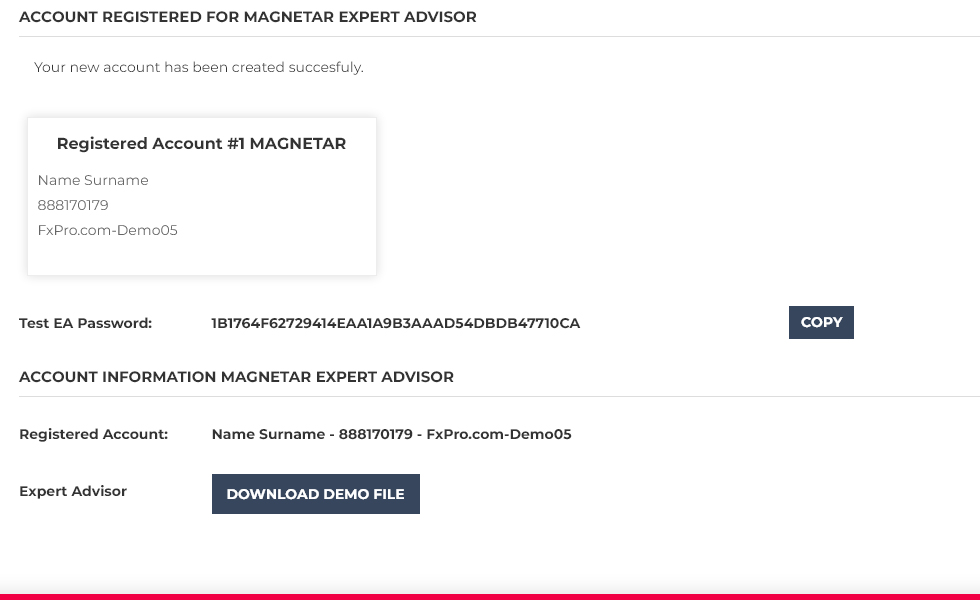
STEP 7
And that is it. You can now download the demo file and copy your password to use in the next steps.
STEP BY STEP INSTRUCTIONS
AFTER DOWNLOAD BACKTEST FILE
Please follow each step carefully to ensure an easy installation.
Download the Expert Advisor file.
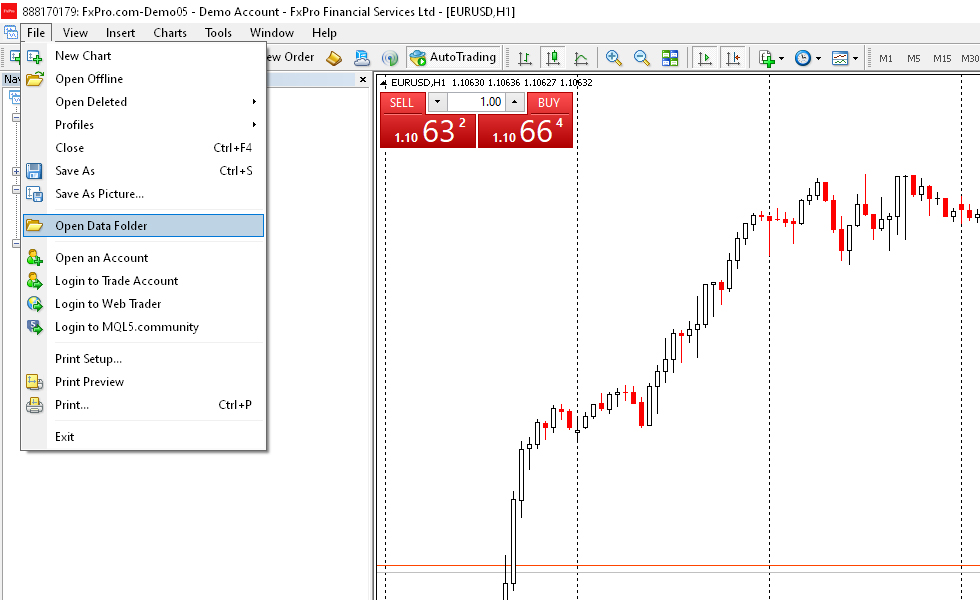
STEP 1
Open your MT4 Platform Go to File > Open Data Folder.
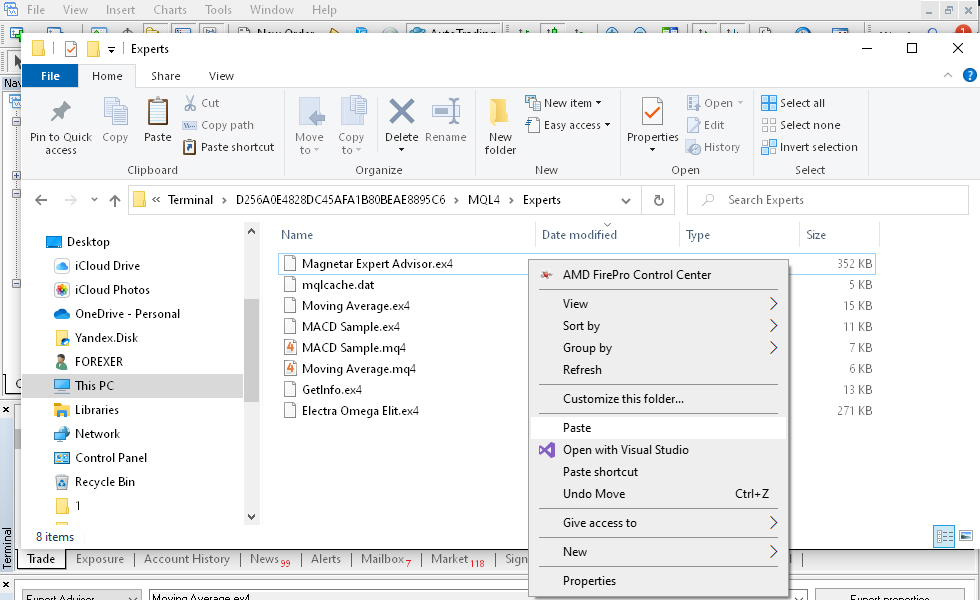
STEP 2
Once you open your Data Folder in your File Explorer go to MQL4 > Experts folder. And paste your Expert Advisor file in that folder. And then Go back to the MT4 Platform.
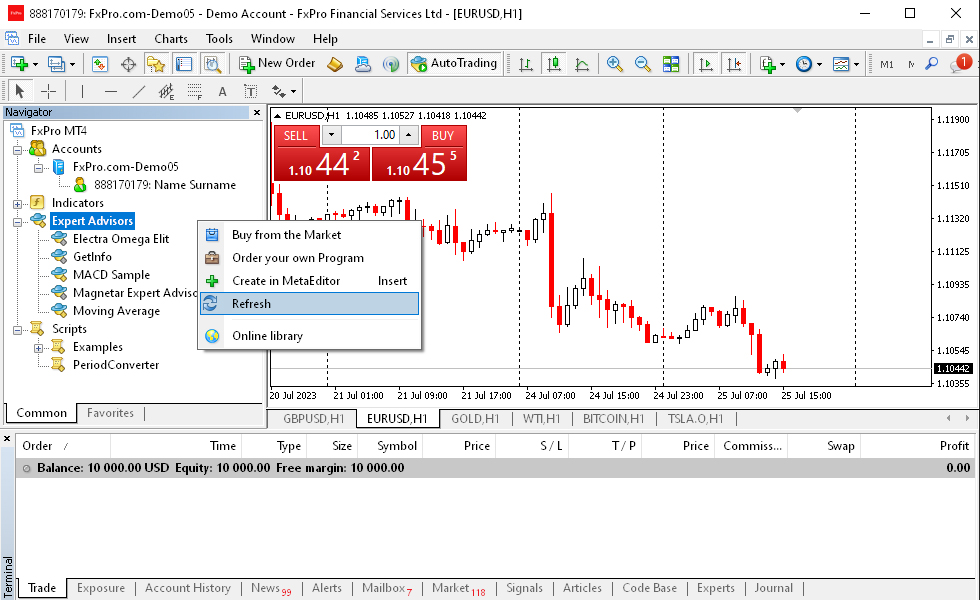
STEP 3
In the Navigator window right-click on the Expert Advisor section. And then click refresh. After that, you will see your expert in the list.
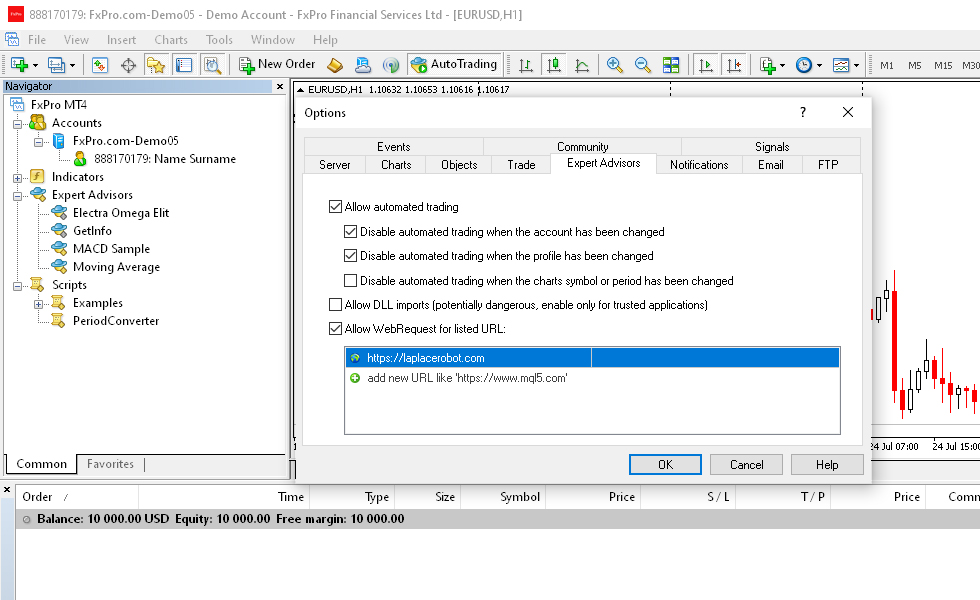
STEP 4
Open your MT4 Platform Go to Tools > Options > Expert Advisor Tab. There you will see Allow WebRequest for listed URL option should be with a tick and "https://laplacerobot.com" should be added to list.
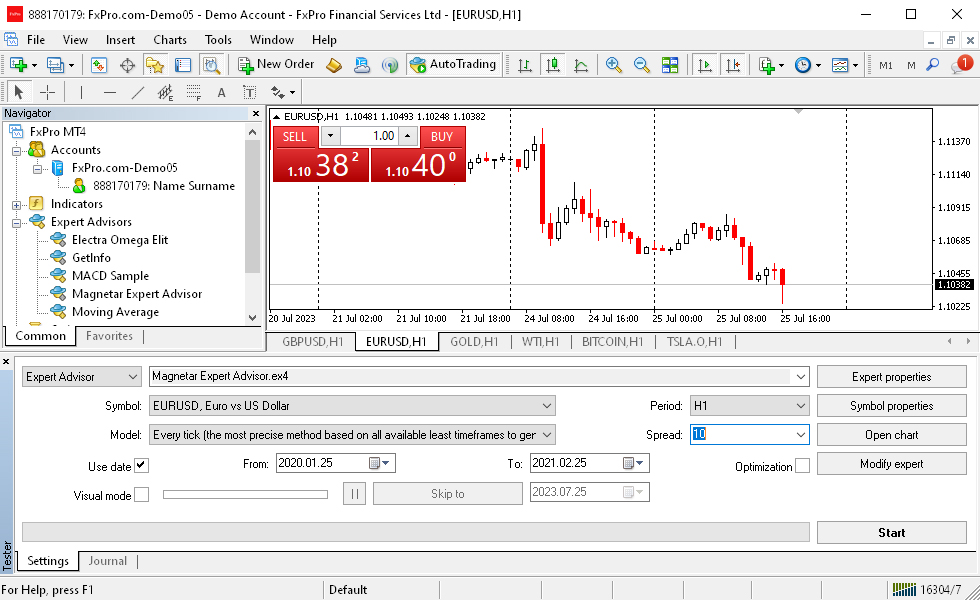
STEP 5
Now open the tester screen with view > strategy tester or crtl+R. Then select your expert from the list and then use date option to select date.
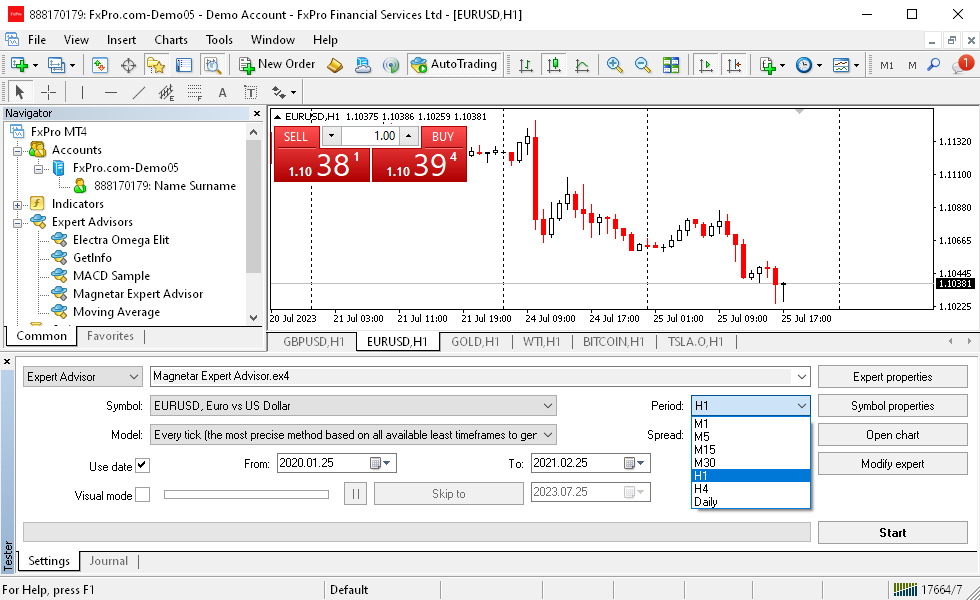
STEP 6
Now sellect the correct pair and timeframe and then click expert properties.
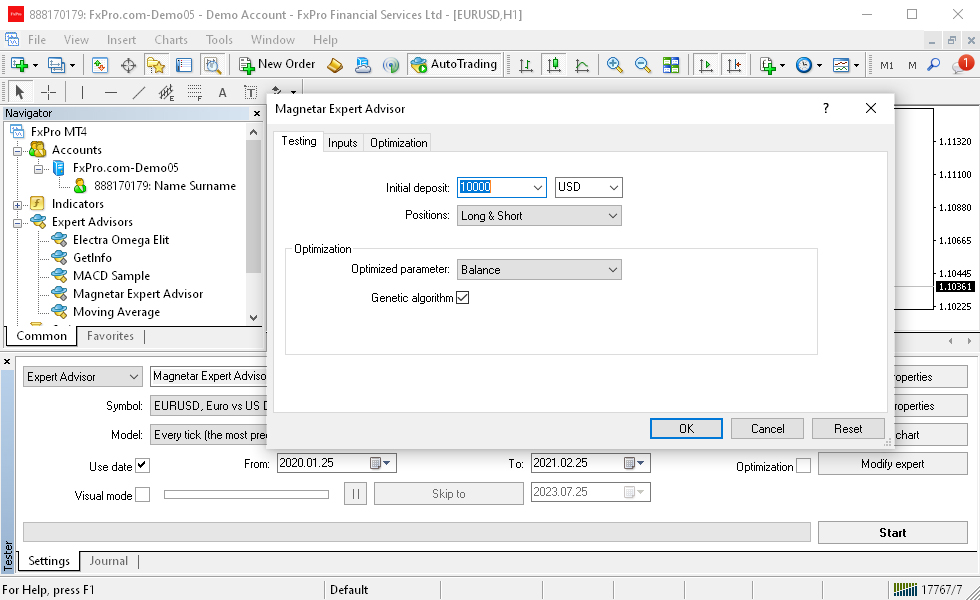
STEP 7
Select the initial deposit amount for the backtest and switch to the intup tab.
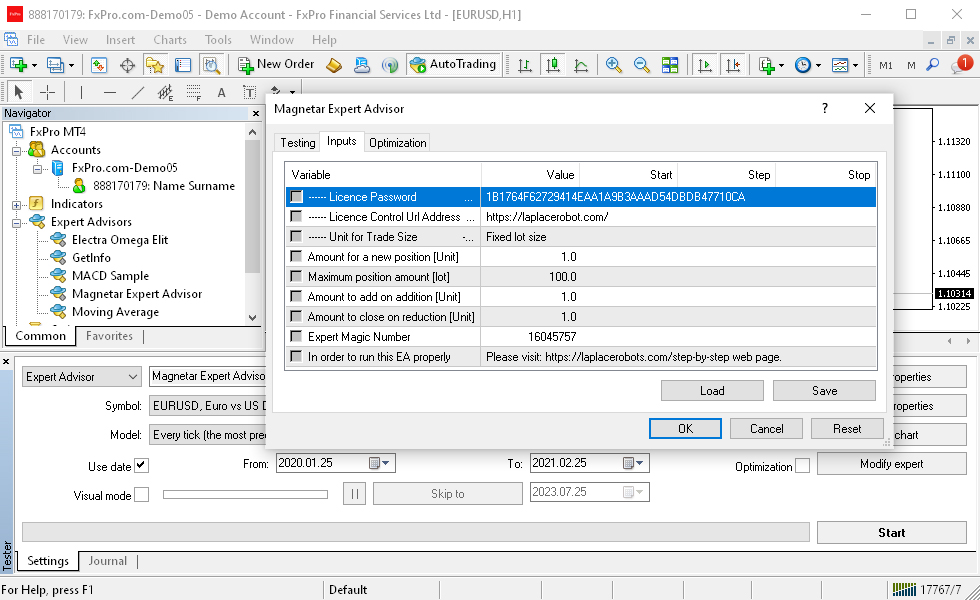
STEP 8
Paste the password that you copy from website form.
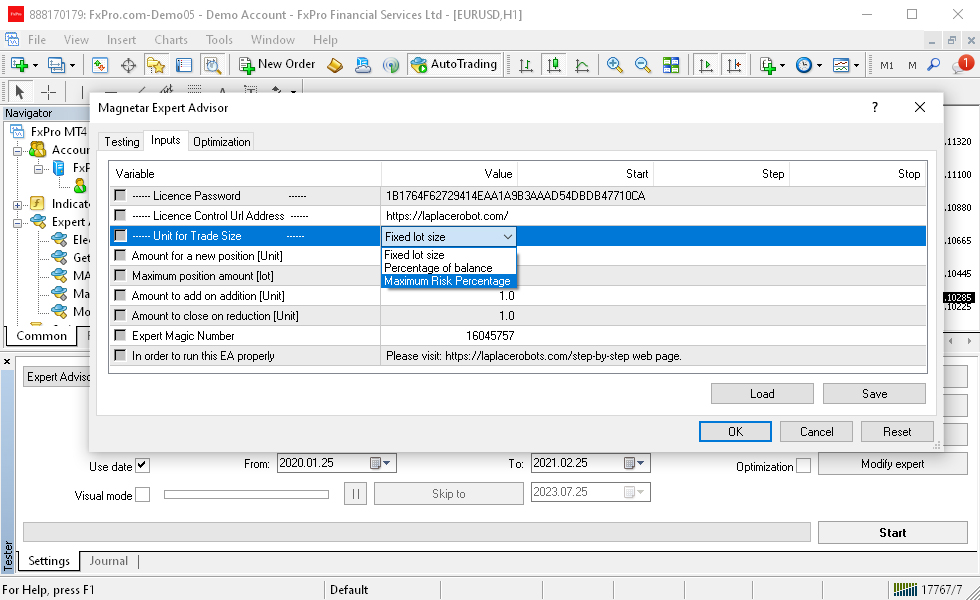
STEP 9
Decide on your risk manegement choose fixed lot size or maximum risk percentage or percentage of balance to try different lot sizing methods.
